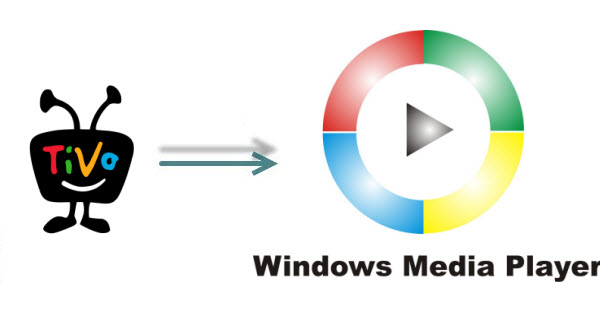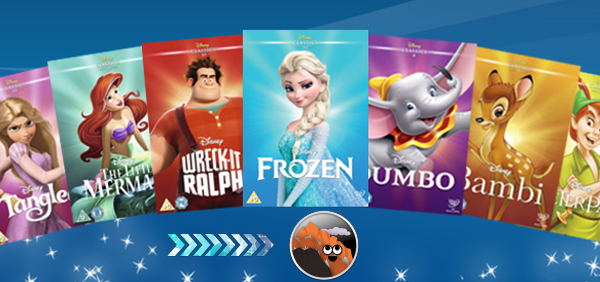This article will introduce a basic way to get FLV
files played on Windows and Mac as well as a workaround for playing FLV
videos with VLC player freely. Get the tricks here.
VLC is a great media player that can play videos in various formats
without the requirement of additional installation of codec. However,
VLC FLV playback issues have troubled the users from time to time. It
can be extremely vexing when you want to play common FLV format and it
ends up in "fail to open", "no video" or "black screen" situation in
VLC. There are many possible reasons that might lead to this issue like
nonstandard FLV codecs and corrupted FLV files. Here, we provide you
several efficient solutions to VLC not playing FLV problem.

Best Tool to Help Play FLV in VLC
Dimo Video Converter Ultimate
is especially developed for solving the issues when VLC cannot play the
FLV files. If you are encountering the same problem then with the help
of Dimo, you can solve all your problems. Everything becomes easier when
you have a video converter with you. By working it, you can easily
convert FLV to VLC supported formats without any quality loss.
Get the Best FLV to VLC Video Converter:
* Solid Media Converter: Easily convert, download, edit, or make ISO as your wish.
* Vast Device types: Convert into any device type or create custom presets.
* Essential Editing Functions: Includes basic editing tools,
advanced settings, add special effects, take snapshot. Crop or trim
videos etc.
* Perfect Download & Conversion: Ability to download or convert videos from online websites such as YouTube, Hulu, Vimeo, Facebook, etc.
* Make ISO: You can copy Blu-ray and backup video files to ISO.
* Free media sharing: Share video/audio files to mobile devices wirelessly
* The mac version is here. Compatible with macOS 10.12 Sierra, 10.11 El Capitan, 10.10 Yosemite, 10.9 Mavericks, 10.8 Mountain Lion and 10.7 Lion.
Free Download Dimo Video Converter Ultimate (Win/Mac):
Other Download:
- Cnet Download: http://download.cnet.com/Dimo-Video-Converter-Ultimate/3000-2140_4-77472903.html
- Soft32 Download: http://dimo-video-converter-ultimate.soft32.com/
- Top4download: http://www.top4download.com/dimo-video-converter-ultimate/nsyrihrb.html
- Softpedia Download: http://www.softpedia.com/get/Multimedia/Video/Encoders-Converter-DIVX-Related/Dimo-Video-Converter-Ultimate.shtml
- windows7download: http://www.windows7download.com/win7-dimo-video-converter-ultimate/bpphgnww.html
Step by step guide to Convert FLV to VLC Supported Formats
Step 1. Import FLV File
Import the file which you want to convert. Click on the "Add File"
menu, and then choose "Add multi-files" or "Add Folder" to import the
FLV file for conversion. Alternatively, you can directly drag and drop
your FLV files to the program.

Step 2. Choose VLC Supported Format
In this step, you can choose the VLC format (such as MOV, AVI, FLV, etc) you want to convert the FLV in.
Tips: Click "Settings" button to do corresponding
settings regarding to video, audio like video codec, file size, video
bitrate, frame rate, etc.

Step 3. FLV to VLC Format Conversion
Just when you choose all your requirements then you can press the
"Start" button for converting the file. After conversion, click "Open"
and freely load the converted MP4 videos into VLC media player for
playback.
Not only work as FLV to VLC encoder, Dimo Video Converter Ultimate also acts as AVI to VLC encoder, MOV to VLC encoder, MKV to VLC encoder, WMV to VLC encoder, MP4 to VLC encoder, Blu-ray to VLC ripper, DVD to VLC converter, etc. It could convert and encode videos in 180+ formats to VLC media player.
Play FLV Video with VLC Alternative
If you're not a dedicated VLC player user, you could take a VLC FLV player alternative to play FLV files. 8K Player
is what you need. As an all-inclusive media player, it performs even
better than VLC player. It supports all video formats like FLV, AVI,
MP4, MOV, MKV, WMV, etc. in different codecs like MPEG-4, H.264, H.265,
etc. With this free FLV video player, you could never be bothered by "VLC player can't play FLV files" issues. Mac version is here.
Free Download or Purchase 8K Player (Blu-ray Power):
Other Useful Solutions
1. Why VLC Shows Black Screen When Playing Movie Files
So far there is only one official solution available as below:
Launch VLC media player and go in the Tools > Preferences>
Video option. Here uncheck the option "Accelerated Video output". Then
play your movie file again to see if this works.
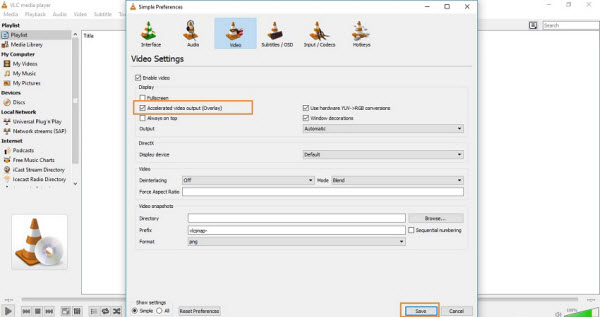
2. How to Fix "VLC FLV No Video" Issue
This issue is also faced by a lot VLC users. Users have tried
variety of solutions to solve out this problem but it is not solved. The
thing is that this problem is faced on the Windows devices and FLV is
playing perfectly in Windows media player but not in VLC. So now we are
going to tell you some solutions to fix this issue.
Solution #1: Change VLC Player Output Module
Go in the Tools > Preferences > Video and check the options
in front of Output. Change the Output option from the drop-down list and
try to play your videos again.
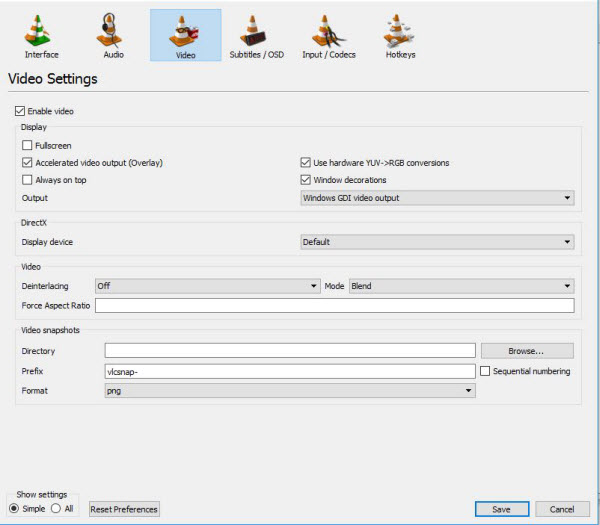
Solution #2: Change "Overlay Video Output"
If Solution #1 doesn't work, you can try this solution. This option
is available in the Video>General Video Setting. Under "Display"
there are so many different options available. Now uncheck "Accelerated
Video Output (Overlay)" option if it is checked. After unchecking it try
to play your video again.
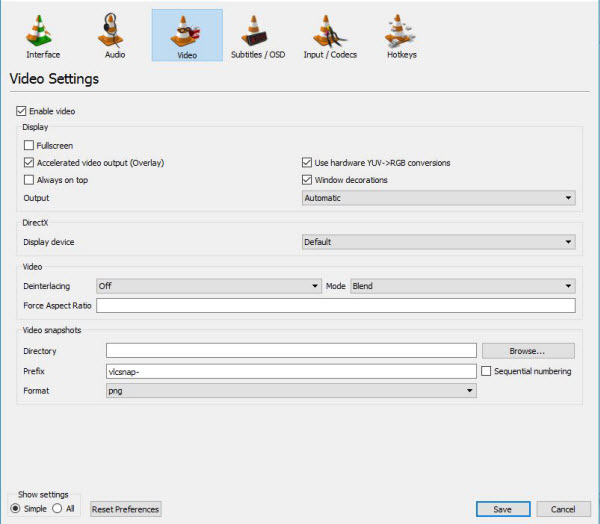
Solution #3: Change Output Module
You can try to change output module to openGL to get your video
back. This option is available there in the
Tools>Preferences>Video. In front of output click on the drop down
menu and select "OpenGL Video Output". Now try to play your video in
VLC again.
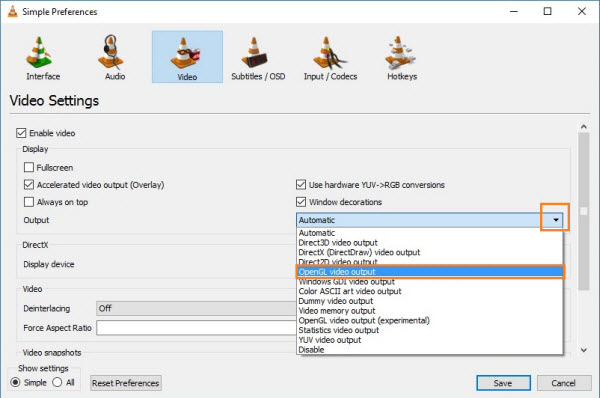
More Information about VLC
VLC media player is an open-source framework which means anyone can
use it for free. You can download it for free and use it for either
watching movies or playing music. It supports all kinds of formats and
plays them. It can play all kinds of DVDs, VCDs, Audios, CDs and other
kinds of streaming files. It is simple, quick and a very legit media
player that never disappoints.
List VLC Supported Video/Audio Formats:
Video Codecs - MPEG-1, 2, A, B, 4, H.261, H.264, H.262 and more
Audio Codecs - WMA, HE-AAC, QCELP, AAC, MP3, MPEG-Audio 1 Layer-1/2 and etc.
Subtitles - ASF, AVI, FLV, FLV, MOV, 3GP, AIFF, AU, OGG, DMF and etc.
Free Download or Purchase Dimo Video Converter Ultimate:
Need the lifetime version to work on 2-4 PCs so that your
friends and family can instantly broaden their entertainment options?
Please refer to the family license here.
Kindly Note:
The price of Dimo Video Converter Ultimate for Windows is divided
into 1 Year Subscription, Lifetime/Family/Business License: $43.95/Year;
$45.95/lifetime license; $95.95/family license(2-4 PCs);
$189.95/business pack(5-8 PCs). Get your needed one at purchase page.
Related Software:
Lossless backup Blu-ray to MKV with all audio and subtitle tracks;
Rip Blu-ray to multi-track MP4; ConvertBlu-ray to almost all popular
video/audio formats and devices; Copy Blu-ray to ISO/M2TS; Share
digitized Blu-ray wirelessly.
A professional DVD ripping and editing tool with strong ability to
remove DVD protection, transcode DVD to any video and audio format, and
edit DVD to create personal movie.
An all-around video converter software program that enables you to
convert various video and audio files to formats that are supported by
most multimedia devices.
Contact us or leave a message at Facebook if you have any issues.
Related Articles:
- 3 Methods to play MKV on Windows Media Player
- Free Download Guardians of the Galaxy Vol. 2 Movie
- Top 10 Yoga Songs List and Best Yoga Music Download Tips
- Copy Exercise DVD for Getting in Perfect Shape
- Copy Redbox DVD – Freely Make a Digital Copy for Your Rented DVD
- The Option to Export/Convert iMovie Video to MP4 on Mac
- Any solution to play MKV on Vizio Smart TV via USB Smoothly
- Rip DVD to Import to Davinci Resolve for Editing
- View Tivo Files in Windows Media Player
- Vizio HDTV Converter: Convert MKV, MP4, AVI, WMV, etc to Vizio TV