Are you a movie lover who have collected many favorite disney DVD movies and need to to backup Disney DVD movies on Mac system (MacOS Sierra) so that you can keep them from scratching, or manage your movies in a more convenient way? This page will describe how to copy Disney DVD movies on MacOS Sierra.
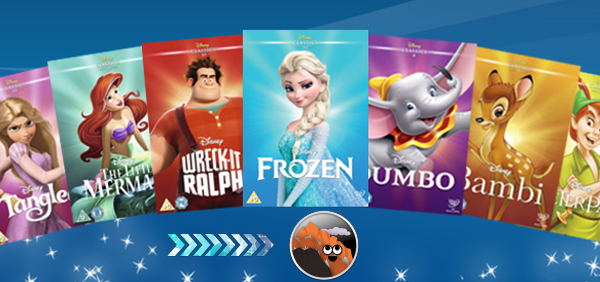
Disney, a well-known DVD releaser and publisher, has released so many classic animation movies. In general, copying Disney DVD movieson MacOS Sierra is not an easy task since they are usually protected by new copy protection, which prevents them from being copied or ripped. Therefore, a home-use Disney DVD Copy software is badly needed to remove region code and make disney DVD backups, or convert to a common digital video file.
You may have MacTheRipper but it produces output movie files with over 100 GB each. Okay, handbrake exists. But when you use it to rip Disney DVD on Mac, its ripping process gets frozen for any reason and you can't even eject your discs. Worse still, it seems that every update of Mac OS X will bring some incompatible problems, especially on the software. One typical case is that your DVD ripper on old Mac OS X version may fail to work on MacOS Sierra.
Constantly updated to fit with the latest technology and constantly upgraded to bypass the new Disney DVD protected with CSS, region codes 1-6, Sony ARccOS, UOPs, and other hindrances, Dimo Video Converter Ultimate for Mac is the most ideal choice to rip Disney DVD on MacOS Sierra. It lets you rip and convert Disney DVD movies to virtually any popular video formats like MOV, MP4, M4V, FLV, MPG, AVI and more. With decent decrypting capability, high quality video output and considerate backup solution, it is considered the best tool for you.
Plus, as the top rated DVD copying program forMacOS Sierra, it helps youtakes everything from DVD,including the chapters, extras, and subtitles, etc. and copy the Disney DVD to hard drive with keeping original audio tracks in lossless mkv format. Meanwhile, the built-in editor allows you to get the exact part and effect you want. If you are a Windows user, you can use the equivalent Dimo Video Converter Ultimate to rip and backup Disney DVD on Windows PC (Windows 10 included). Then follow the detailed steps to learn how to do the task on any Mac running Mac OS 10.12 (Sierra).
Free Download Dimo Video Converter Ultimate (Win/Mac):
Other Download:
- Cnet Download: http://download.cnet.com/Dimo-Video-Converter-Ultimate/3000-2140_4-77472903.html
- Soft32 Download: http://dimo-video-converter-ultimate.soft32.com/
- Top4download: http://www.top4download.com/dimo-video-converter-ultimate/nsyrihrb.html
- Softpedia Download: http://www.softpedia.com/get/Multimedia/Video/Encoders-Converter-DIVX-Related/Dimo-Video-Converter-Ultimate.shtml
- windows7download: http://www.windows7download.com/win7-dimo-video-converter-ultimate/bpphgnww.html
Fast rip and copy Disney DVD movies on MacOS Sierra
Step 1. Import Disney DVD movies
After downloading, install and run the program. As you can see, you can add Disney DVD movies you want to rip by clicking the "Add DVD" button on the main interface.

STEP 2. Choose output format
Option A – Click "Select Format" bar to get the format list and select a proper export format. As you can see, various regular video formats like MP4, MOV, MKV, FLV, WMV, AVI, etc. are available in the "Format > Video" profile.
Option B – If you just want to copy Disney DVD with original audio tracks, please choose lossless mkv from "Format" > "Multi-track".
Option C - This Disney Movie Converter provides 150+ video presets for iPhone, Galaxy Tab, iPad, Apple TV, TV, PS3, PS4, Xbox 360, Xbox One, Xbox One S and more, allowing you to rip Disney DVD movies on MacOS Sierra to fit your different portable media players. Click "Select Format > Device" and choose corresponding ones.
Step 3. Start ripping and copying Disney DVD on MacOS Sierra
The last step is to click the "Start" button on the main interface to start converting Disney DVDs to a video format you set. Once the conversion is finished, get the output videos via clicking the Open button. Afterwards, you can play the converted Disney DVD movie files anywhere anytime you want via MacOS Sierra.
Additional Tips:
a. How to Judge Disney Copy Protected DVDs:
Disney copy-protected DVD has 99 titles and the movie size is larger than 40 GB
Error message pops up or app crashes when you try to rip
The DVDs are not playable on DVD player which is not matching for protected DVDs.
The converted video has no sound, mixed up, or with different lengths
Now, you can use Dimo Video Converter Ultimate for Mac to decrypt & rip the latest Disney protected DVDs such as Deadpool, Finding Dory, Disney The BFG, Frozen, back up DVD movies Hunger Games: Mockingjay Part 2, etc. It shall be noted that we hope you will use this Mac DVD ripper for Disney DVD with respects to the copyright law and will make only legal copies. Please comply with your local DVD copyright law and apply the DVD contents for fair use.
b. How to Play Backed up DVD movies
VLC Media Player (freeware) is one of the universal players that support MP4, MKV, multi-track format and video streaming to lots of other devices. It is available for both Mac and Windows.
Free Download or Purchase Dimo Video Converter Ultimate:
Need the lifetime version to work on 2-4 PCs so that your friends and family can instantly broaden their entertainment options? Please refer to the family license here.
Kindly Note:
The price of Dimo Video Converter Ultimate for Windows is divided into 1 Year Subscription, Lifetime/Family/Business License: $43.95/Year; $45.95/lifetime license; $95.95/family license(2-4 PCs); $189.95/business pack(5-8 PCs). Get your needed one at purchase page.
Related Software:
Lossless backup Blu-ray to MKV with all audio and subtitle tracks; Rip Blu-ray to multi-track MP4; ConvertBlu-ray to almost all popular video/audio formats and devices; Copy Blu-ray to ISO/M2TS; Share digitized Blu-ray wirelessly.
A professional DVD ripping and editing tool with strong ability to remove DVD protection, transcode DVD to any video and audio format, and edit DVD to create personal movie.
An all-around video converter software program that enables you to convert various video and audio files to formats that are supported by most multimedia devices.
A mixture of free HD/4K video player, music player, Blu-ray/DVD player, video recorder and gif maker.
Feel free to contact us if you have any issues.
Related Articles:
- Top Blu-ray Player for Mac Reviews
- Free Download Kids Educational Videos
- 2017 Top 5 MakeMKV Alternatives Review
- How to Convert and Play MP4 Videos on TV
- How to Stream and Play MKV on Apple TV (4)
- How to upload WAV to Google Music for sharing
- Handbrake MP4: How to Remux MP4 to MP4 Using Handbrake
- What if Xbox One S Can't Read/Detect/Play MKV files
- Easy Way to listen to WMA files on Android devices


















