YouTube really embrace a wide range of video file formats including AVI. However, there are many other factors we have to take into consideration when uploading AVI to YouTube, say, file size, duration, resolution, codec, frame rate and bit rate, video quality loss and compatibility with players.If those factors of AVI video do not meet the YouTube specification, we will fail to upload AVI to YouTube. In this case, we will need to convert AVI to YouTube more compatible video format.
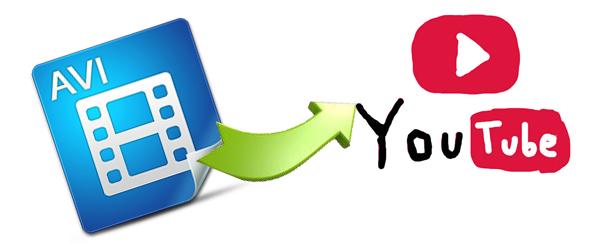
For this, I strongly recommend Dimo Video Converter Ultimate for Mac , which directly offers you an optimized preset for YouTube.It can convert videos to 150+ formats, like FLV, MKV, VOB, MP4, etc. and to optimized preset for almost all of the devices, such as iPad, iPhone, HTC, Samsung, etc.
Besides, it can also edit, enhance and personalize your videos file and download videos from video sharing sites, like YouTube,BBC, Fackbook and so on. For windows users, you can try Dimo Video Converter Ultimate.
Free Download Dimo Video Converter Ultimate for Mac/Win:
Other Download:
- Cnet Download: http://download.cnet.com/Dimo-Vi ... 194_4-77376153.html
- Soft32 Download: http://dimo-video-converter-ultimate-for-mac.soft32.com/
How to Convert AVI to YouTube for Easy Uploading
Step 1 Import AVI files
You can either hit the “Add File” button to import files or directly drag the local AVI files to this app’s left pane.

Step 2 Choose an directly-optimized preset for YouTube
Without setting any parameter manually, you just choose the optimized format for YouTube. To do it, you can hit the format image on the right side, and then navigate to “Format” > “Web” category to select “YouTube”.

Step 3 Convert and upload AVI to YouTube
Convert video by pressing "Start" button. The whole process just takes you a few minutes. And quickly find the output files by hitting the “Open” button at the bottom. Now, you can upload the output files to YouTube without any trouble. Just have a try!
Free Download or Purchase Dimo Video Converter Ultimate for Mac/Win:
Kindly Note:
The price of Dimo Video Converter Ultimate for Mac is divided into 1 Year Subscription, Lifetime/Family/Business License: $43.95/Year; $45.95/lifetime license; $95.95/family license(2-4 Macs); $189.95/business pack(5-8 Macs). Get your needed one at purchase page.
Related Software:
Lossless backup Blu-ray to MKV with all audio and subtitle tracks; Rip Blu-ray to multi-track MP4; Convert Blu-ray to almost all popular video/audio formats and devices; Copy Blu-ray to ISO/M2TS; Share digitized Blu-ray wirelessly.
A professional DVD ripping and editing tool with strong ability to remove DVD protection, transcode DVD to any video and audio format, and edit DVD to create personal movie.
An all-around video converter software program that enables you to convert various video and audio files to formats that are supported by most multimedia devices.
A mixture of free HD/4K video player, music player, Blu-ray/DVD player, video recorder and gif maker.
Contact us or leave a message at Facebook if you have any issues.
Related Articles:
- Backup Blu-ray Star Trek on PC/Mac
- Best Marvel Superhero Movies to be downloaded
- How to Play DVDs without Built-in SuperDrive Mac
- How to Download ROUGH NIGHT (2017) Movie and SoundTrack
- Golden State Warriors Best Moments of 2017
- VOB to iPad video converter - Convert VOB to iPad
- How to Convert VOB to iPad on Mac (OS Sierra)
- Solution to Importing FLV files into Adobe Premiere Pro
- FLV to Premiere - How to Bring FLV to Premiere Pro
- How to Convert FLV to Play on PlayStation (PS3/PS4/PS4 Pro)























