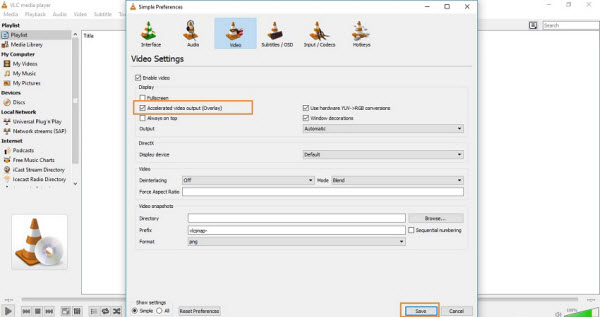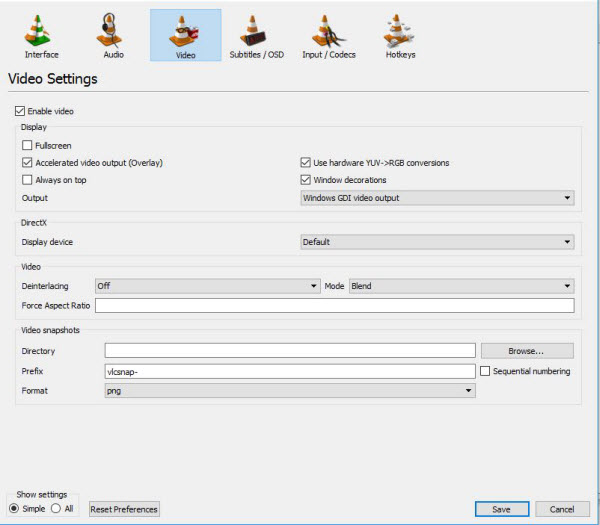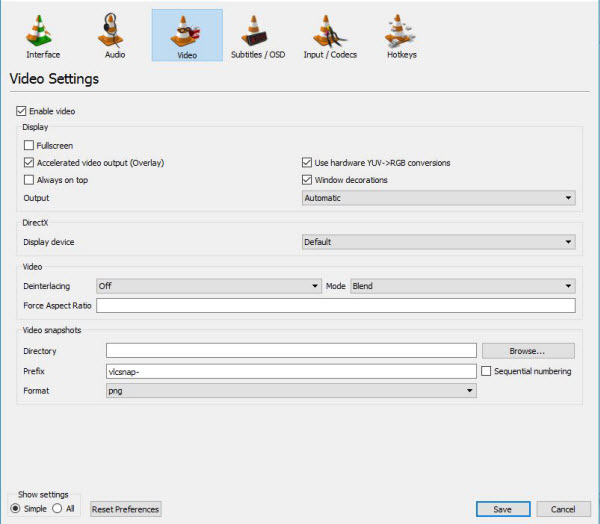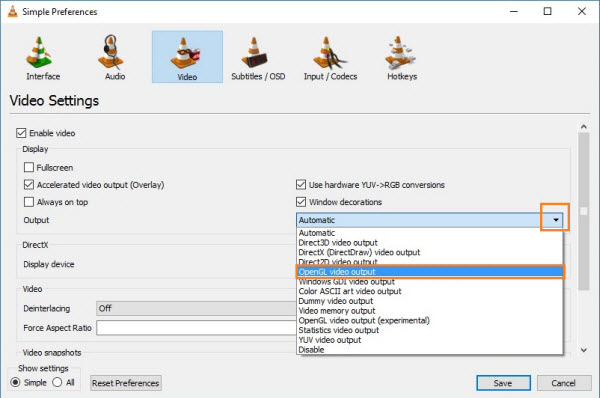The Moving Picture Experts Group's MPEG video file contains highly compressed video content and is used for online video distribution. But it is not compatible with a device such as iPhone, which can only playback MP4 (mpeg-4/ H.264/MPEG-4 AVC) , mov, m4v files. MP4 format is a format commonly used for sending video clips over the Internet and playable on most media players, including Microsoft Zune and the Apple iPod, QuickTime, iTunes.

If you want to convert MPEG/MPG to MP4, you can do easily with Dimo Video Converter Ultimate , which is a decent yet easy-to-use program with user-friendly interface that can convert MPG files to whichever format you want. If you are Mac user, please turn to Dimo Video Converter Ultimate for Mac. After converting MPEG/MPG to MP4 format, you can free up space on your hard drive and get the identical high quality of your video files with small size. By the way, this Mac encoder also works well if you have the need of encoding from MP4 to MPG/MPEG file on Mac. For Windows user, please try Video Converter for Windows here.
Free Download Dimo Video Converter Ultimate (Win/Mac):
Other Download:
- Cnet Download: http://download.cnet.com/Dimo-Vi ... 140_4-77472903.html
- Soft32 Download: http://dimo-video-converter-ultimate.soft32.com/
- Top4download: http://www.top4download.com/dimo ... imate/nsyrihrb.html
- Softpedia Download: http://www.softpedia.com/get/Mul ... rter-Ultimate.shtml
- windows7download: http://www.windows7download.com/ ... imate/bpphgnww.html
How to Convert MPG to MP4 on Windows or Mac
Step 1. Add MPG File
You can free download Dimo Video Converter Ultimate and install it. After the installation the software will launch automatically. On the interface you can click "Add Files" to open file browser to select the MPG videos you want to convert and confirm.

Step 2. Choose MP4 as Output Video Format
Making sure all files added, you can now click on the " Format" bar and select MP4 as the output format on the drop-down list.If you want to alter the output video's parameter in accordance with your interest, you can click "Edit" at the end of the video to crop or trim the video, and you can even add filter to make the video more special.

Step 3. Start Converting MPG to MP4
After all settings done, you can now click the "Start" button to start the conversion. The conversion will finish automatically in minutes. Therefore, you can choose to take a rest.
Tip: Dimo Video Converter Ultimate serves as an audio converter as well, you can also choose to convert WMA to MP3 with Video Converter Ultimate. In addition, you can rip Blu-ray/DVD disc to other format, such as, MP4, FLV, MOV,MKV etc. and you can convert rip Blu-ray/DVD disc to iPad, iPhone, HTC, Samsung and so on.
Free Download or Purchase Dimo Video Converter Ultimate:
Need the lifetime version to work on 2-4 PCs so that your friends and family can instantly broaden their entertainment options? Please refer to the family license here.
Kindly Note:
The price of Dimo Video Converter Ultimate for Windows is divided into 1 Year Subscription, Lifetime/Family/Business License: $43.95/Year; $45.95/lifetime license; $95.95/family license(2-4 PCs); $189.95/business pack(5-8 PCs). Get your needed one at purchase page.
Related Software:
Lossless backup Blu-ray to MKV with all audio and subtitle tracks; Rip Blu-ray to multi-track MP4; ConvertBlu-ray to almost all popular video/audio formats and devices; Copy Blu-ray to ISO/M2TS; Share digitized Blu-ray wirelessly.
A professional DVD ripping and editing tool with strong ability to remove DVD protection, transcode DVD to any video and audio format, and edit DVD to create personal movie.
An all-around video converter software program that enables you to convert various video and audio files to formats that are supported by most multimedia devices.
A mixture of free HD/4K video player, music player, Blu-ray/DVD player, video recorder and gif maker.
Contact us or leave a message at Facebook if you have any issues.
Related Articles:
- UEFA Euro Games Video Download for Offline Enjoyment
- 2017 Cannes Film Festival Video Download Tutorial
- List of Top Gal Gadot Movies and TV Shows
- Best 7 Blu-ray Players Reviews (Software & Hardware)
- How to Make a GIF Animation from a Video
- Get Plex read and detect WTV files perfectly
- Transcode Panasonic GH5 4K to iMovie for Editing
- How to play Blu-ray on Galaxy S8/S8+
- Convert Canon T7i/800D H.264 MP4 to DaVinci Resolve 12/11/10/9
- Can Davinci Resolve accept 4K H.265 from DJI Zenmuse X5s