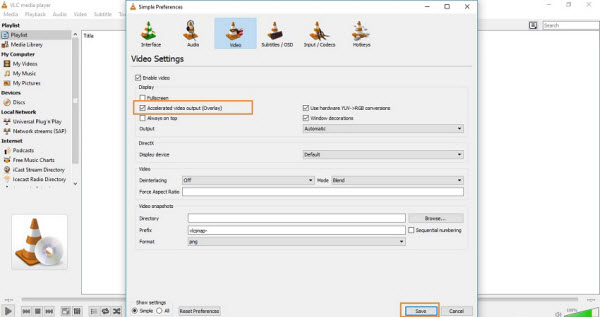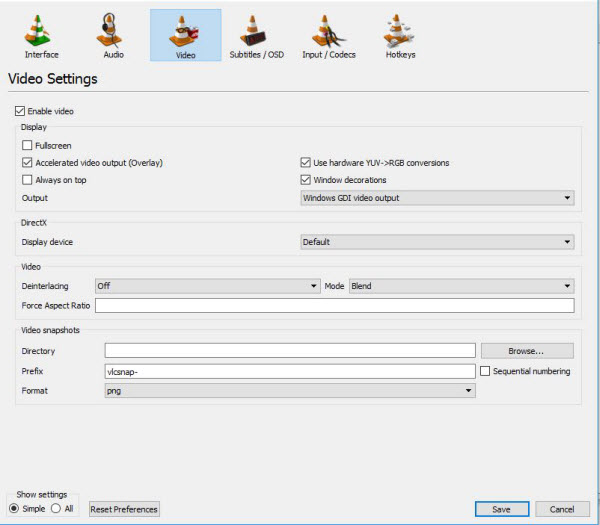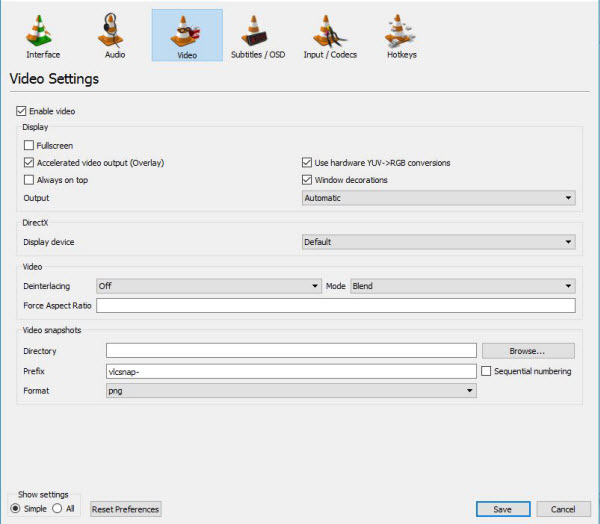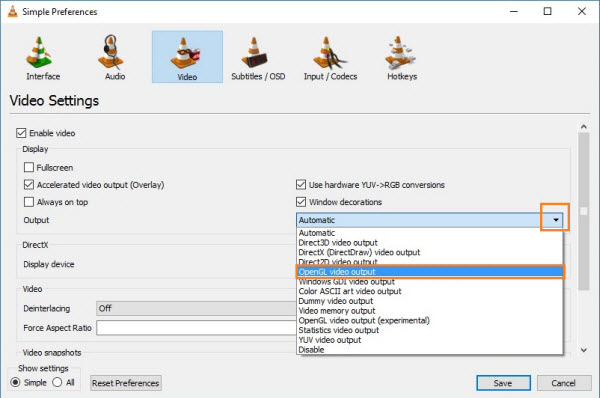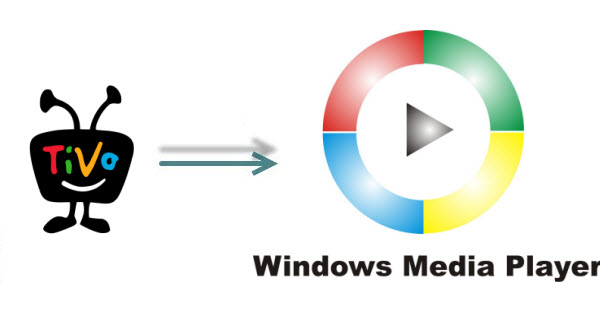With this awesome guide, you can get the best
Video_TS Workflow for Final Cut Pro, which guides you through how to
import and edit Video_TS video files in Final Cut Pro smoothly on Mac OS
X.
Nowadays it is convenient to import downloaded movies or video
recordings to Final Cut Pro so that you can enhance your media files to
masterpiece, but if you wish to enjoy your DVD Video_TS folder in FCP,
then you will have to change the format from Video_TS to a format
editable with FCP. In this article, you'll learn how to transcode
Video_TS folder to FCP compatible apple prores mov videos easily and
quickly.

Since Video_TS files are actually DVD videos, to convert DVD Video_TS folder to FCP, you need to get a DVD file converter. Here Dimo Video Converter Ultimate for Mac is highly recommended for you. With it, you can easily rip and convert Video_TS folder to Apple Prores Codec encoded .MOV on MacOS Sierra,
which ensures maximum editing quality and efficiency when working with
FCP, as well as many other professional codecs like MPEG-2 for Premiere,
DNxHD for Avid Media Composer, etc.
What's more, it nearly supports all popular output video formats like MKV, MOV, MP4, MPG, FLV, AVI, XAVC, VOB, MTS, H.265 and etc to fit various multimedia devices. Now follow the step-by-step guide for you.
Free Download Dimo Video Converter Ultimate for Mac/Win:
Other Download:
- Cnet Download: http://download.cnet.com/Dimo-Vi ... 194_4-77376153.html
- Soft32 Download: http://dimo-video-converter-ultimate-for-mac.soft32.com/
Note: If you are using FCP X, please make sure you have installed ProApps QuickTime Codecs.
Step 1: Load VIDEO_TS files to the converter
Run the VIDEO_TS to FCP Converterand click "Add DVD" to import the VIDEO_TS files you want to convert. Or load DVD disc or ISO image files into the app which are supported as well.

Step 2: Select FCP friendly format
Click the "Select Format" to select output format. Choose "Editor > Final Cut Pro X or Final Cut Pro 7" as the output format.
About Apple ProRes:
ProRes 422 (Proxy): For craft editing or offline editing on a MacBook or MacBook Pro.
ProRes 422 (LT): For projects such as news, sports, and multicam events that require reduced file sizes at broadcast quality.
ProRes 4444: For compositing and digital workflows that require the highest-possible image fidelity.
Apple ProRes 422 (HQ): This codec preserves visual
quality at the same high level as Apple ProRes 4444, but for 4:2:2
image sources, and offers visually lossless preservation of the
highest-quality professional HD video that a (single-link) HD-SDI signal
can carry.
Apple ProRes 422: This codec offers nearly all the
benefits of Apple ProRes 422 (HQ), but at 66 percent of the data rate
for even better multistream, real-time editing performance.
Tip: Before conversion, you can click the
"Settings" icon to customize the video/audio settings including the
Bitrate of Video and Audio, Audio, Video Size, Sample Rate, Frame Rate,
Audio Channels, etc for FCP.

Step 3: Converting Video_TS video files to FCP
After all the necessary setting have been done, click "Start"
button to start transcoding Video_TS to Prores .mov. By converting
Video_TS to FCP compatible format, you can easily enhance your video and
make high quality movies with FCP. After editing, you can also make ISO from edited video from FCP or share FCP output video to mobile devices.
Free Download or Purchase Dimo Video Converter Ultimate for Mac/Win:
Need the lifetime version to work on 2-4 Macs so that your
friends and family can instantly broaden their entertainment options?
Please refer to the family license here.
Kindly Note:
The price of Dimo Video Converter Ultimate for Mac is divided into 1
Year Subscription, Lifetime/Family/Business License: $43.95/Year;
$45.95/lifetime license; $95.95/family license(2-4 Macs);
$189.95/business pack(5-8 Macs). Get your needed one at purchase page.
Contact us or leave a message at Facebook if you have any issues.
Related Articles:
- How to Fix VLC Player no sound issue?
- Watch NBA Live Stream Finals & Playoffs Download
- 2 Methods to Solve DVD Playback issue on Xbox Console
- Free Download 21 Day Fix Workout Videos Online
- Tutorial on Converting DVD to SBS 3D MP4 video
- Simple Ways to Play AVI on Apple TV
- How to Play DVD on Macbook Air/Pro
- VLC and FLV- Get VLC to Play FLV Files
- How to Convert and Play MP4 Files on TV
- DVD to Android - How to Convert DVD movies to play on LG Android Phone